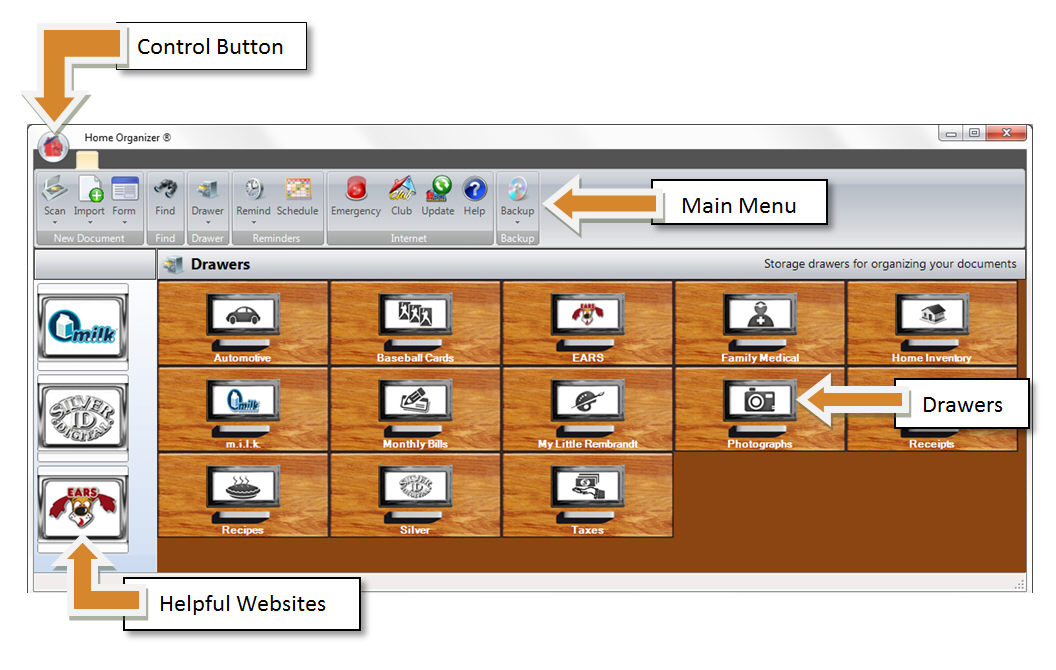
It is recommended that you become familiar with the Home Screen of your Home Organizer software. The Home Screen consists of four parts:
· Helpful Websites
· Control Button
The following figure (figure: Home Screen 1) illustrates the Home Screen:
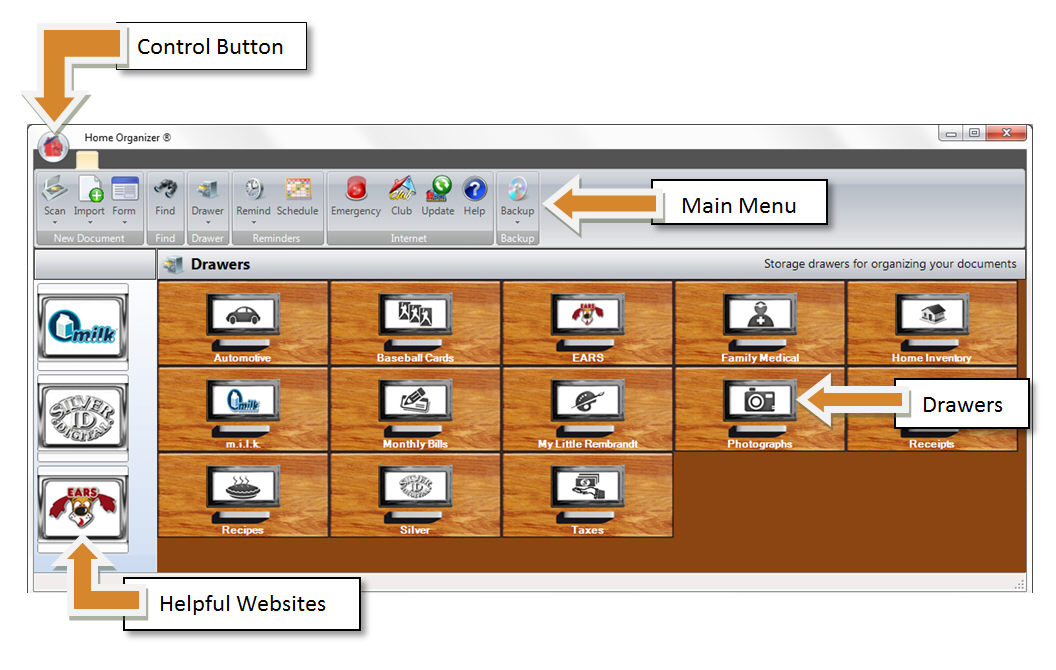
Links to helpful websites are located along the left-hand side of the filing cabinet (drawers) window. To visit the website of any of these partners, simply click appropriate logo.
Depending upon the configuration of your web browser software, you may need to establish an internet connection prior to clicking the website button.
Language, Theme and Password options are available from the drop-down menu available after selecting the Home Organizer Control button – the red house icon located in the upper left hand corner above the main toolbar (figures: Home Screen 1 and Control Button 1) .
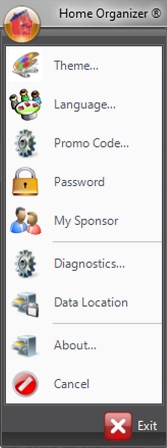
The Control Button drop-down menu offers the following options:
The Theme feature lets you choose the look of your virtual filing cabinet. Theme options allow the user interface to display the appearance of Steel or Wood drawers along with a variety of other background or “drawer” choices.
This feature changes the language displayed on the Home Organizer toolbar. The chosen language is used for both the closed Drawer toolbar and the opened Document toolbar.
The Language feature will not change the language used for Drawer display, its Folders or its contents. To display a different language for a Drawer name, either open Drawer Properties and edit the name or download the desired Drawer from the Home Organizer Club website. All Home Organizer Drawers are available in multiple language choices at The Club.
Please Note: Forms are only available in English.
You can view or edit your Promo Code from this menu item. However, if you alter your Promo Code it will no longer be an associated match with your registration code and you will not be able to receive software Updates.
In order to provide a greater level of privacy for your documents, you can set up Home Organizer to be Password protected.
To enable Password security, select the Password option from the main Home Organizer Control button. (Ignore the Old Password text box when initially establishing your Password.) Type your New Password and verify it by entering it again in the Type Again textbox. Home Organizer will verify a perfect match with this entry and the entry in the New Password field before storing the Password.
When this option is activated, Home Organizer will prompt for a Password each time the application is launched. When this feature is enabled, you will need to know the correct password in order to open your virtual filing cabinet.
WARNING: If you forget your Password, there is NO retrieval system!
If you want to remove a Password, enter your Old Password and leave both the New Password and Type Again text boxes blank and click the green check box.
If you received a special promotional version of Home Organizer from one of our product sponsors, you can view the sponsor’s information by clicking “Take Me to My Sponsor’s Web…” You will see details of the sponsor’s location, hours, website, Twitter, facebook, and LinkedIn sites.

Diagnostics lets you know your Home Organizer version number, build date, etc. This menu item also has the Home Organizer Support website link.
By default Home Organizer and all of its related data is stored in the Public folder of your computer. With Change Database Location you can now save your Home Organizer documents and forms into an external Hard-drive or USB. To change your database location:
1. Attach the external Hard-drive or USB to the computer
2. Click the Control button
3. Select and Click Data Location form the scroll down menu. A screen like below will appear.
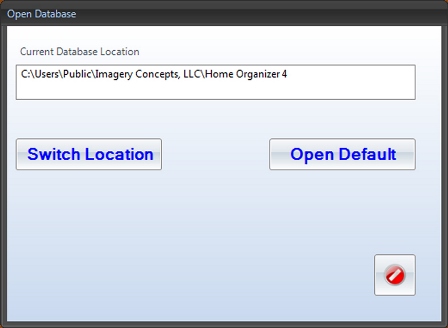
4. Click Switch Location
5. Browse the location where you want to save your data.
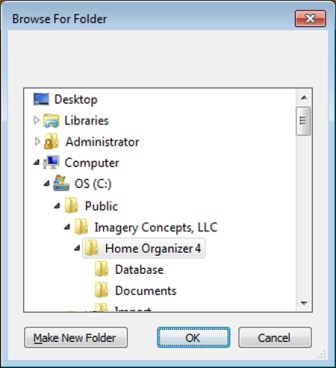
6. Click OK
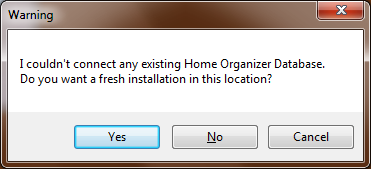
7. If you see a warning, click Yes.
This feature allows you to create and maintain multiple Home Organizer
databases from the same installation. If you have sensitive data that
should not be accessible to other Home Organizer users, you can create
an additional database for this information. This additional database
can reside on your hard drive or on a portable device, such as a flash
drive. If you utilize a flash drive, when it is time to view or update
this sensitive data, your portable device can be inserted in your computer
allowing this Home Organizer database to be accessed. This
data will not be accessible unless the portable device is connected to
your computer.
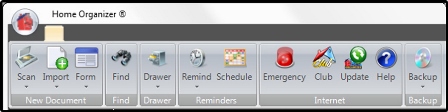
Following features are available on the Main Menu:
· Emergency
· Update
· Backup
Home Organizer Forms let you type information directly into your Home Organizer filing cabinet. Forms are pre-designed for your filing needs. For example, the Digital ID Form is used for storing information about a person and the Recipe Form is used for storing your favorite recipes. In addition to the Forms included with your software installation, you can download Forms from the Home Organizer Club website.
You can easily create a memorable reminder with the Home Organizer Remind feature. In addition to time, date and description, Home Organizer Reminders let you import an image to be displayed with the Reminder pop-up window. A picture is worth a thousand words – our image reminder feature lets you include an image to help jog your memory or keep you on task.
The Home Organizer Schedule feature can help create your ultimate to-do list. Enter your appointments and activities and the Schedule calendar can display your agenda in day, week or monthly views.
Home Organizer includes an Update feature. Whenever an update available you will hear an “update sound” at the start up the software. Red arrows will also be visible on the Update button.
This feature lets you create a copy of the entire Home Organizer database. This data copy should be stored offsite (flash drive, DVD, Cloud) for recovery purposes.
In the event of an emergency, all Digital IDs can quickly be located by selecting the Emergency Button. The Emergency ID Find List displays all m.i.l.k., Silver and EARS Digital IDs stored in your Home Organizer filing cabinet.
Registered Home Organizer users automatically have access to the Home Organizer Club website. Membership privileges include free downloads of drawers and forms, free software updates, software tips and technical support.
Home Organizer Document storage is organized into Drawers and Folders much like a traditional filing cabinet. Inside each Drawer you can have multiple Folders. You may store digital photos, various computer documents, videos, Digital Forms, etc. within the Folders. Drawer and Folder names may be edited or you can create new Drawers and Folders with the Add Drawer and Add Folder options.